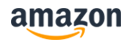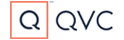FGM-32F445
32" Gaming Monitor
Also available at:
- 1920x1080 FHD
- VA display panel
- 240Hz refresh rate
- 1ms (MPRT) ultra-fast response rate creates smoother images
- Panoramic Wide Color Technology with HDR support delivers high contrast and rich colors
- AMD FreeSync™ Premium Enabled
- Stand has high-tilt adjustment and swivel feature

240Hz Refresh Rate
Experience clear images with no blurring with our amazingly fast 240Hz refresh rate. Play at the highest visual performance settings with no lag for quicker onscreen reactions with your favorite game titles.*Visual performance depends on GPU or content displayed. Only select graphics cards can support up to 240Hz of graphic output.
*Conceptual image for easier understanding of the effect.

1ms MPRT with Low Input Delay
The high-speed response speed of 1ms MPRT (Moving Picture Response Time) displays smooth images with less streaking, blurring, and ghosting. This ultra-fast response speed is ideal for games with intense graphics and provides excellent image quality when watching programs with fast movements such as sports and action movies. Combined with low input delay technology allows quicker reaction between the controller or keyboard and the onscreen movement, which allows a smoother and more enjoyable in-game experience.*Conceptual image for easier understanding of the effect.

HDR
HDR (High Dynamic Range) technology provides a high contrast display delivering brilliantly vivid colors, deeper blacks, and brighter whites.*Conceptual image for easier understanding of the effect.

Panoramic Wide Color
Our monitors cover 90% of DCI-P3, the standard color gamut for digital cinema, allowing you to capture the "true" spectrum of human color perception.
AMD FreeSync™ Technology
With AMD FreeSync technology, the refresh rate our monitors are synchronized with the framerate of FreeSync compatible graphics cards, reducing or eliminating visual artifacts that many users are especially sensitive to: input latency, screen tearing, and stuttering during gaming and video playback - resulting in exceptionally smooth and lag-free images.
Black Equalizer
Visibility is a factor that can determine the outcome of a game in a dark scene. Our monitors are equipped with a black equalizer function, which helps improve visibility by clearly projecting dark areas. During gameplay, you can quickly find enemies in dark area or lurking in the distance.*Conceptual image for easier understanding of the effect.

Flicker-Free
Flickering occurs when the LED backlight of the LCD display blinks at an invisible speed in order to adjust the brightness. Although invisible to the eye, the flicker is believed to cause fatigue and strain to the eyes. We use a DC (Direct Current) method to control the LED backlight to prevent flickering.*Conceptual image for easier understanding of the effect.

Blue Light Reduction
Game longer with our Blue Light Reduction feature reducing blue light emissions which helps lessen the effects of eye strain, headaches, and muscle stiffness that come with prolonged gameplay.
Do Everything with a Single Button
In addition to turning the power on and off, you can switch between preset modes, turn on GamePllus mode, and more even during gameplay with this joystick button, with no interference to the game.
Ultra-Narrow Bezel
Boasting a sleek design with an ultra-narrow bezel - game in style and save space with your setup. When used as a multi-monitor setup, the thin bezels enhance the immersive experience by allowing each display to be closely connected.
Adjustable Stand
Game in comfort with a stand that can adjust in every direction according to your environment. The height (90 mm) and screen angle can be adjusted with a tilt (up: 20°/bottom: 5°) and swivel (left/right: 30°).
Preset Mode
With 6 unique preset modes, you can switch instantly during gameplay according to the genre and usage of the game. Equipped with FPS1 (normal setting), FPS2 (better for dark scenes), RTS, Standard, Movie, and Photo modes - each is optimized for the best color, brightness, and effect for its use case. Save up to 3 uniquely customized settings that best fit your needs.
Game Training
Improve your skills and dominate your rivals with our Game Training feature. This function was jointly developed based on the opinions of professional gamers - providing useful features such as crosshairs, timer, and an FPS counter to train your skills to dominate.*Conceptual image for easier understanding of the effect.
- Panel specifications
- Size: 31.5" diagonal
- Panel: FHD VA
- Display scale: 16:9
- Backlight: ELED edge Type
- Best working resolution: 1920x1080@240Hz
- Pixel Pitch(H x V): 0.12125 x 0.36375mm
- Active Area(H x V): 698.4 x 392.85mm
- Viewing angle: H:178°,V:178°(CR>10)
- Surface treatment: Anti-glare
- Center Luminance of White: Min.:320cd/m²;Typ:400cd/m²
- Contrast ratio: Typ. 3000:1
- Response time(Without OD): Typ. 14ms
- Response time(With OD): Typ. 8ms
- Display Colors: 16.7 M
- Color Gamut: DCIP-P3:Coverage more than 90%(Typ)
- INTERFACE CONFIGURATION
- Mainboard model: MST9U26
- Input InterfaceHDMI1.4: *1(1920x1080@120Hz)
HDMI2.0: *1(1920x1080@240Hz)
DP 1.2: *1(1920x1080@240Hz)
USB 2.0: *1(Upgrade only) - Output InterfaceEarphone: *1
- STRUCTURE SIZE
- BaseModel(optional): BCRE-32
Tilt: +5° -20°
Swivel: ±30°
Rotate: - Elevation adjustment: 90mm
Quick release: Support - Size: W x D x H
Product size(with base): 28.503" x 11.496" x 22.204~25.748" (724 x 292 x 564~654㎜)
Product size(without base): 28.503" x 2.244" x 16.692" (724 x 57 x 424㎜)
Packing size: 32.5" x 8.5" x 21.9"(800 x 185 x 555㎜) - Weight: 14.55lbs. (6.6kg)
- Wall hanging size: 3.9" x3.9" (100㎜ x 100㎜)
- Base
- POWER MANAGEMENT
- Power input: 12V/4.5A
- Working consumption: ≤54W
- Standby consumption: ≤0.5W
- Audio power: Nonsupport
- SPECIAL FUNCTIONS
- Flicker Free: Support
- Low blue Light: Support
- MPRT: Support
- HDR: Support
- Freesync & G-sync compatible(No certification): Support
- SAFETY & CERTIFICATION
- SafetyWithstand voltage strength: ≤3.5mA @2.5KV DC/60S
Leakage current: ≤3.5mA @264V AC/60S
Earthing protective resistance: ≤100mΩ - Authentication: Designated certification
- EnvironmentWorking condition: Temperature:0℃~40℃ humidity:20%~85% atmosphere:86KPa~104KPa
Storage condition: Temperature:-10℃~60℃ humidity:10%~90% atmosphere:86kPa~104kPa
- Safety
- ACCESSORIES
- LED Monitor: 1PCS
- Base: 1PCS(Spaceship base)
- Instructions: 1PCS
- Data Line: 1PCS (DP Cable)
- Adapter: 1PCS
- Power cord: 1PCS
Contact customer support by telephone or chat
Call Us
1-800-242-7158
Hours of operation (Excluding major holidays):
Mon-Sun: 10am – 7pm EST
Chat with Us
Chat NowFor a COMPLETE overview of the different modes please see the full FAQ’s here.
General
Q.
How do I select or enable a setting in the monitor menu?
A.
Selections are always made by navigating to the right, not by pushing the button in. So once you are on a setting you will see options for it, for example HDR Mode will have the option for ON or OFF:

To Enable HDR mode you simply move right and the down to highlight “On†and then move right to select that option:
Q.
How do the modes work/Why some greyed out?
A.
The monitor can only run in one of the modes at a time, so enabling one of the picture enhanced modes will grey out the modes beneath it. The hierarchy is HDR>DCR>MPRT. Thus, if you enable HDR mode, BOTH DCR and MPRT are unavailable. If you enable DCR, MPRT is unavailable.
Q.
What is required for HDR on this monitor?
A.
A GPU that supports HDR with a Display Port Connector that is at least version DP 1.4 or an HDMI Connector that is at least version HDMI 2.0.
Q.
What are the Gaming Plus Features?
A.
A Crosshair, Timer and FPS Counter can all be enabled on the monitor.
Q.
Does the Funai Gaming Monitor support AMD FreeSync?
A.
Yes. Navigate to Gaming Setup-> FreeSync to enable it.
Q.
Does the Funai Gaming Monitor support NVIDIA G-Sync?
A.
Not at this time.
Q.
Where can I download the latest drivers?
A.
https://www.funaiamerica.com/support
Q.
How do I upgrade the firmware of this monitor?
A.
You will need a USB drive and the latest firmware from
https://www.funaiamerica.com/support
Once you have saved the firmware to the USB drive you will need to insert into the USB slot on the back of the monitor labeled “Serviceâ€
Then navigate to System Set-> USB Upgrade-> Confirm to begin the update
Technical
Q.
Why is the picture washed out in DCR or MPRT mode?
A.
You likely have HDR enabled on your display settings in Windows. This setting should ONLY be enabled if you plan to use the monitor in HDR mode. See the section below concerning whichever mode you are using (DCR or MPRT).
Q.
How do I enable HDR mode?
A.
To fully enable HDR on your monitor, you will need to change the settings for Windows Display and on the Monitor itself. You may also have to adjust some of the settings for your GPU.
Q.
What settings do I adjust on the Monitor for MPRT or DCR?
A.
Navigate to the Gaming Settings Menu and then make certain HDR mode is OFF. Then select DCR ON or MPRT ON. If DCR is set to ON, MPRT will be greyed out and not selectable. If you are trying to enable MPRT mode and it is greyed out, make certain that BOTH HDR mode and DCR mode are set to OFF.

Q.
Why can I not adjust any of the picture settings?
A.
To manually adjust the picture settings, you cannot be in HDR mode and you have to select the USER profile and not one of the preset profiles. If you find that the Brightness, Contrast, etc are greyed out, navigate to Display->Profile->User and enable that profile.

Q.
What is the use of the crosshair/How do I enable the crosshair?
A.
Funai Gaming Monitors can improve your aim with a crosshair overlay. Simply choose the style of crosshair you prefer and it will be overlayed on screen for you to use as a guide. Navigate to Gaming Setup->Game Plus-> Crosshair and select the style you prefer:


For a COMPLETE overview of the different modes please see the full FAQ’s here.
© 2010 - 2023 SQUARE ENIX CO., LTD. All Rights Reserved.
FINAL FANTASY, FINAL FANTASY XIV, FFXIV, SQUARE ENIX, and the SQUARE ENIX logo are registered trademarks or trademarks of Square Enix Holdings Co., Ltd.
ENDWALKER is a registered trademark or trademark of Square Enix Co., Ltd.
LOGO ILLUSTRATION: © 2021 YOSHITAKA AMANO